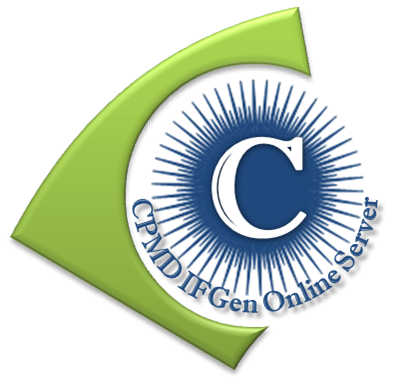Step 1: Fill in the user name (optional) which would reflect in your &INFO section of the *.inp file generated. Browse and upload a *.mol2/*.pdb file to be processed.
Step 2: Click the Submit button to visualize the molecule in Jmol.
Step 3: The successful processing of the file can be confirmed by the "Done!!!" message appearing below the Jmol applet on the screen. Click the Next button to proceed to a page listing the various sections normally found in a CPMD *.inp file.
Step 4: The sections in this page can be edited to add the desired parameters in &INFO, &CPMD, &SYSTEM and &ATOMS sections. Any special sections like &PIMD, &PATH, &DFT, &PROP, &BASIS, &RESP, &LINRES, &HARDNESS, &TDDFT, &QMMM, &CLAS, &EXTE, &VDW can be added in the SPECIAL SECTIONS textbox. After the necessary changes are done, click the Next button to proceed to the final step.
Step 5: A page displaying the final contents of the *.inp file generated by CPMD IFGen server opens. The final *.inp file can be downloaded by clicking the Download button at the bottom of the page.
Step 6: Right-click on the page and save it with .inp extension (Mozilla Firefox). The .txt file extension is to be removed to get the .inp extension (Google Chrome). In case the 'save as' option does not appear (IE Browser), copy the contents of the page and paste it in a notepad/wordpad file and then save the file with the desired name and .inp extension.
You can click the Back button of your web browser at any time to go back to the previous section (if required).
Note: Refreshing/reloading the page may help when the Back button does not help you return to the previous page.
Step 2: Click the Submit button to visualize the molecule in Jmol.
Step 3: The successful processing of the file can be confirmed by the "Done!!!" message appearing below the Jmol applet on the screen. Click the Next button to proceed to a page listing the various sections normally found in a CPMD *.inp file.
Step 4: The sections in this page can be edited to add the desired parameters in &INFO, &CPMD, &SYSTEM and &ATOMS sections. Any special sections like &PIMD, &PATH, &DFT, &PROP, &BASIS, &RESP, &LINRES, &HARDNESS, &TDDFT, &QMMM, &CLAS, &EXTE, &VDW can be added in the SPECIAL SECTIONS textbox. After the necessary changes are done, click the Next button to proceed to the final step.
Step 5: A page displaying the final contents of the *.inp file generated by CPMD IFGen server opens. The final *.inp file can be downloaded by clicking the Download button at the bottom of the page.
Step 6: Right-click on the page and save it with .inp extension (Mozilla Firefox). The .txt file extension is to be removed to get the .inp extension (Google Chrome). In case the 'save as' option does not appear (IE Browser), copy the contents of the page and paste it in a notepad/wordpad file and then save the file with the desired name and .inp extension.
You can click the Back button of your web browser at any time to go back to the previous section (if required).
Note: Refreshing/reloading the page may help when the Back button does not help you return to the previous page.